You can even tidy up your program listings with an automatic indenting option, and make them pleasing to the eye and more accessible to the brain.
You are able to move through your streamlined listings at high speed, jumping from one label or procedure to the next. The procedures themselves are complete program modules that can be compacted into a single line of your listing by "closing" them.
Wherever possible, the AMOS Professional Editor will call up Help at the touch of a button, whenever you need it.
The Edit Screen
Here is a diagram of the AMOS Professional Edit Screen. There follows a short guided tour of its
features.
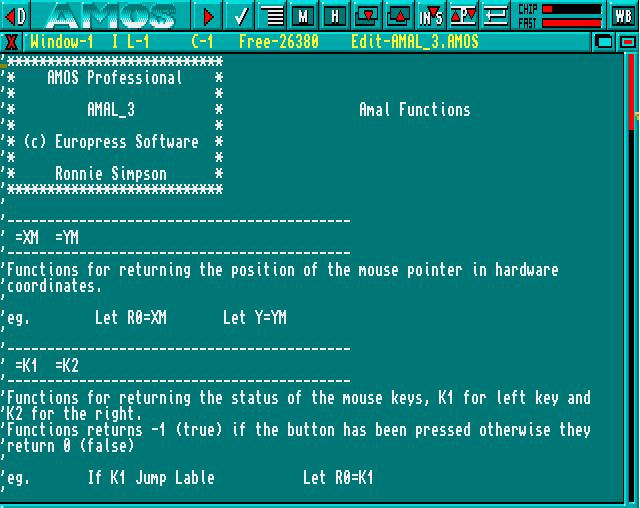
The Edit Icons
![]() The [<D] button at the top-left of the screen is used to go into Direct Mode. This
is also achieved by pressing the [Esc] key. Direct Mode is fully explored later.
The [<D] button at the top-left of the screen is used to go into Direct Mode. This
is also achieved by pressing the [Esc] key. Direct Mode is fully explored later.
![]() The [WB] button at the top-right of the screen is used to go to the Workbench. If
AMOS Professional has been loaded from the Workbench, it will remain in memory, and you can return
to AMOS Professional by pressing [Left Amiga]+[A].
The [WB] button at the top-right of the screen is used to go to the Workbench. If
AMOS Professional has been loaded from the Workbench, it will remain in memory, and you can return
to AMOS Professional by pressing [Left Amiga]+[A].