| AMOS TOME Series IV Manual Index |
|
|
25 |
 Menu 4,
Menu 4,
Edit Menu 1 (Right Button Selects Tile)
This menu contains 4 basic drawing modes, and the Grab to User palette function. As this menu is one you will be using a lot, several of the other menus switch to this one on hitting the right mouse button.
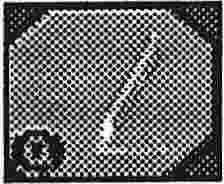 Option 1 : Draw Mode ( Selectable with the "D" key)
Option 1 : Draw Mode ( Selectable with the "D" key)
Draw mode is the default mode in TOME. In draw mode, you simply place
single tiles onto the map. Draw mode supports both Brik Fill and
Random Tile modes.
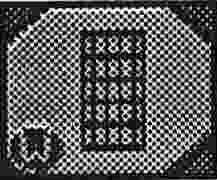 Option 2 : Bar Mode (Selectable with the "S" key)
Option 2 : Bar Mode (Selectable with the "S" key)
In Bar mode, you select the Top left and Bottom Right of a box, which is
then drawn using tiles. As with Draw mode, both Brik Fill & Random Tile are supported.
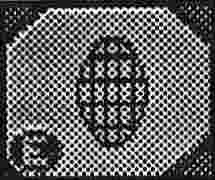 Option 3 : Disc Mode (Selectable with the "C" key)
Option 3 : Disc Mode (Selectable with the "C" key)
Disc mode works exactly the same way as Bar mode, except that it draws a disc with the tiles.
 Option 4 : Flood Fill Mode (Selectable with the "F" key)
Option 4 : Flood Fill Mode (Selectable with the "F" key)
When you click on the map with Flood Fill Mode, the map area visible on
the screen will be flood filled with the current Tile/ Brik fill pattern.
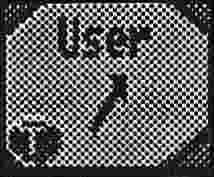 Option 5 : Grab tile to User Palette
Option 5 : Grab tile to User Palette
Normally in TOME, you will use the preset palette, where all the tiles are
shown in the order that they appear in the tile bank. However, you
may want to use a particular group of tiles, which are spread out
across the bank This is where the User Palette comes in. Click on the
P'Set Palette button below the tile selector and the user palette
will appear. Selecting Grab Tile to User Palette now allows you to
select tiles from wither the map area or the Tile selector screen (by
pressing Right mouse button) and click them into a slot in the user
the palette. Once you select a drawing mode, you can use the UTP in
exactly the same way as the normal the selector.