| AMOS TOME Series IV Manual Index |
|
|
26 |
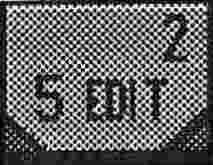 Menu 5,
Menu 5,
Edit Menu 2 (Right Mouse Button selects tile)
This menu contains some of the more powerful drawing functions in TOME.
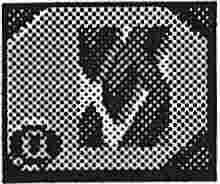 Option 1 : Maze Draw Mode (Selectable with the "M" key)
Option 1 : Maze Draw Mode (Selectable with the "M" key)
This mode is normally used for drawing plan view maps of games involving
walls and floors, such as Gauntlet and Puffy's Quest, where the walls
are made up of several tiles, including corners and junctions.
Basically, Maze mode automatically decides which piece of wall should
be plotted to make the wall correct at the bit you are drawing. The
Maze mode selector screen allows you to decide which tile is to be
used for each of the 13 wall sections (2 Straights, 4 Corners, 4
Ends, 4 Junctions and the Crossover). If you are using the Maze Man
tiles, the Maze mode settings are ready to go using the wall tiles in
that tile bank
 Option 2 : Hard Scroll Map
Option 2 : Hard Scroll Map
There will be more than one time when you will find out that you have drawn
the map one tile to) far up, down, left or right. The Hard Scroll
function allows you to move the tiles on the one map one tile in any direction.
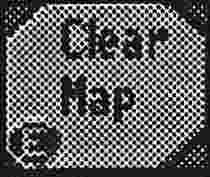 Option 3 : Clear Map
Option 3 : Clear Map
This function clears the map to the current Tile/ Brik fill pattern. It
will of course check to make sure that you are really sure you want to do this
 Option 4 : Automatic Map Draw
Option 4 : Automatic Map Draw
The Auto Map Designer is again designed to work with plan view dungeon
type games, although I've no doubt it will be put to other uses
(roads and railways for instance). Basically it will draw an entire
map for you from scratch ! All you have to do is either set it going
with its defaults, or change the various settings, such as the amount
of corridors, rooms, the floor tile or pattern to use and the
occurrence of the various objects to scatter. Then sit back and watch
! The function will take some time, but it uses Maze Mode to
calculate the walls (or roads/tracks), it will then scatter the
scatter objects around the resultant maze