| AMOS TOME Series IV Manual Index |
|
|
27 |
 Option 5 : Random Draw & Scatter
Option 5 : Random Draw & Scatter
The Random Draw option selects Random Draw Mode and allows you to define
the range of tiles from the USER Tile Palette that will be used.
Basically, when Random Draw is in operation, one tile is picked at
random from the range of tiles specified, from the User Tile Palette,
every time a tile is placed. This is very useful when you want to
clear a map to say, a grass tile, but you want to have variations of
that tile used. To choose the tiles Random Draw will use, select the
User Tile Palette (By clicking on the P'set Palette button), select
Grab Tile to User Palette (Menu 4) and place the tiles you want to
use in the first few positions of the User Palette. Then select
Random Draw and set the number of different tiles you want to use.
You can then select the drawing mode you want to use, and draw using
tiles picked at random from this range.
The Scatter function randomly places the current tile within the currently viewed area of map, allowing you to scatter objects within this area.
 Menu 6,
Menu 6,
Brik Options (Right Buttons Selects Brik)
This menu gives you TOME's cut and paste options. Any briks created with
these functions can be saved and used in your AMOS Programs, or you
can use them with the Brik Fill Mode.
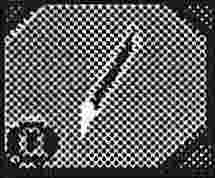 Option 1 : Cut Brik from Map (selectable with the "B" key)
Option 1 : Cut Brik from Map (selectable with the "B" key)
This allows you to cut a brik from the current map. Once it is cut (it
doesn't change the map) TOME will automatically go into Brik Paste Mode.
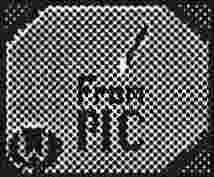 Option 2 : Cut Brik From Tile Picture
Option 2 : Cut Brik From Tile Picture
If you have designed a large, multiple tile object when designing the
tiles, you can cut it out as a brik with this option. Also, if you
press the "B" key when in the The Selector Screen, it will
allow you to Cut a brik from the picture. As with Cut Brik from Map,
TOME will go into Paste Brik Mode.
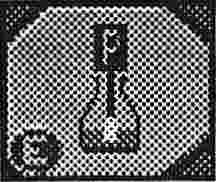 Option 3 : Paste Brik (Selectable with the "P" Key)
Option 3 : Paste Brik (Selectable with the "P" Key)
This selects paste brik mode, allowing you to paste the current brik onto the map.