The Main Menu Screen
Here is an illustration of the Main Menu Screen, with a typical Object image ready to be worked
on. Please identify each of the areas of this screen, as they are described.
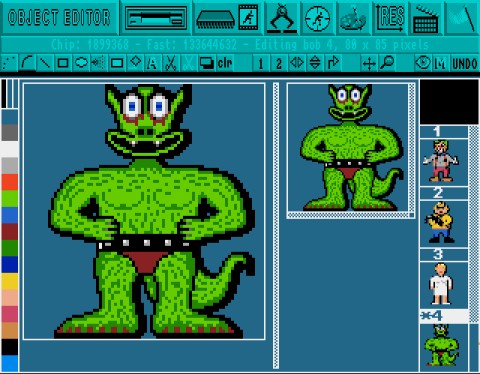
MAJOR OPTIONS
At the very top of the Main Menu Screen there is a horizontal line of large icons. These represent
all the major options for importing, handling and exporting Object images. At the far left is the
Object Editor identification logo, and then from left to right the icons are used to call up menus
for the following options: disc operations, image bank operations, grabbing images, hot spots,
palette colours, screen resolutions and animations. At the right-hand side of these icons, is the
[Quit] icon.
INFORMATION LINE
Immediately below the line of Major Options is the Information Line. This line provides a
running commentary on what is happening. It tells you how much memory is available,
reminds you of what operation is taking place and provides prompts to help create graphic
wonders.
DRAWING TOOLS
The third horizontal section from the top of the screen shows a line of smaller icons.
Each of these is used to provide one of the special drawing tools for creating and changing the appearance of Object images, and they are explained in detail, later in this Chapter.
MOUSE COLOURS
At the left-hand edge of the screen is a stack of small coloured blocks.